Manually Overriding Grades in Gradebook
Sometimes you may find need to quickly enter a set of grades or change grades that were entered into assignments. You can quickly and easily override grades directly in the Gradebook.
Overriding Grades in the Gradebook
- In your course, click on the Grades tab just under the course title.

- Make sure you are viewing the Grader Report view by selecting it from the dropdown menu of views

- For every activity that has grading allowed that has not yet been graded, you will see two fields. One for entering a grade and one for entering feedback. If a grade or feedback have already been entered, they will be present here.

- Click the first field and manually enter a grade. Hit enter. Click the second box and enter any feedback you wish to provide. Hit enter.
- The manually overridden grade will remain highlighted and will not be able to be changed through grading options in the activity itself.
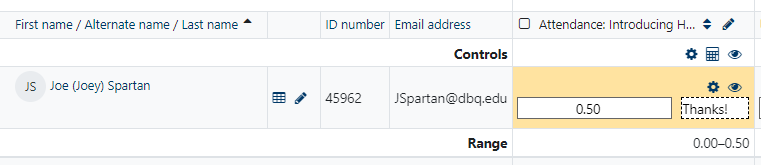
Click here to return to UDTS Adjunct and Affiliate Faculty main page.