Using Groups in Your Course Page
Groups is an optional way to organize students into small groups for engaging together throughout a class. Groups are not necessary for engagement and should be considered only if you'd like to break a class into smaller groups for discussions or group assignments.
Adding Groups to Your Course Page
- In your course page, under the course title, select Settings from the navigation bar

- Scroll down to Groups. There are two options for groups in course pages, Separate Groups or Visible Groups. Separate Groups sort students into groups that they then can only see work submitted by their group throughout any activities or engagement such as Forums. Visible Groups allow students to see all student work in each of the groups. Choose your selection in the drop-down menu provided.
- Scroll to the bottom of the Settings page and click Save and Display.
- Next click Course Management at the top right corner of the course page. This will pull down a set of management options for your course page. Then click Groups
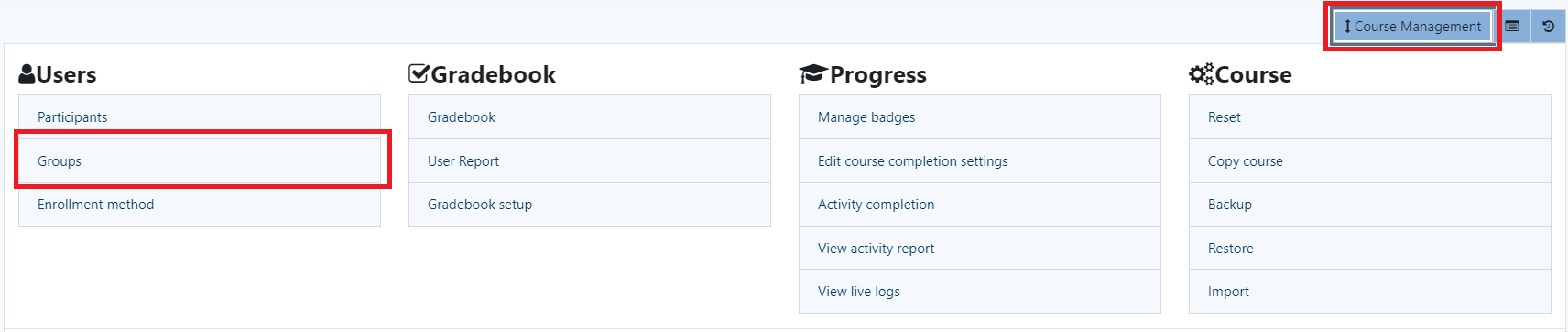
- On the next screen, click Create Group. Give the group a name and other option information if you'd like, and click Save Changes. Repeat for as many groups as you'd like to create.
- You will see the created groups in the left side box. Click a group name and then click Add/Remove Users.
- You will your student class list on the right and an empty box on the left. Highlight a student in the right side box and click Add to move them into the group. Repeat for as many students as you'd like to include in a group. Then click Back to Groups at the bottom of the page. Repeat for as many groups as you have created.
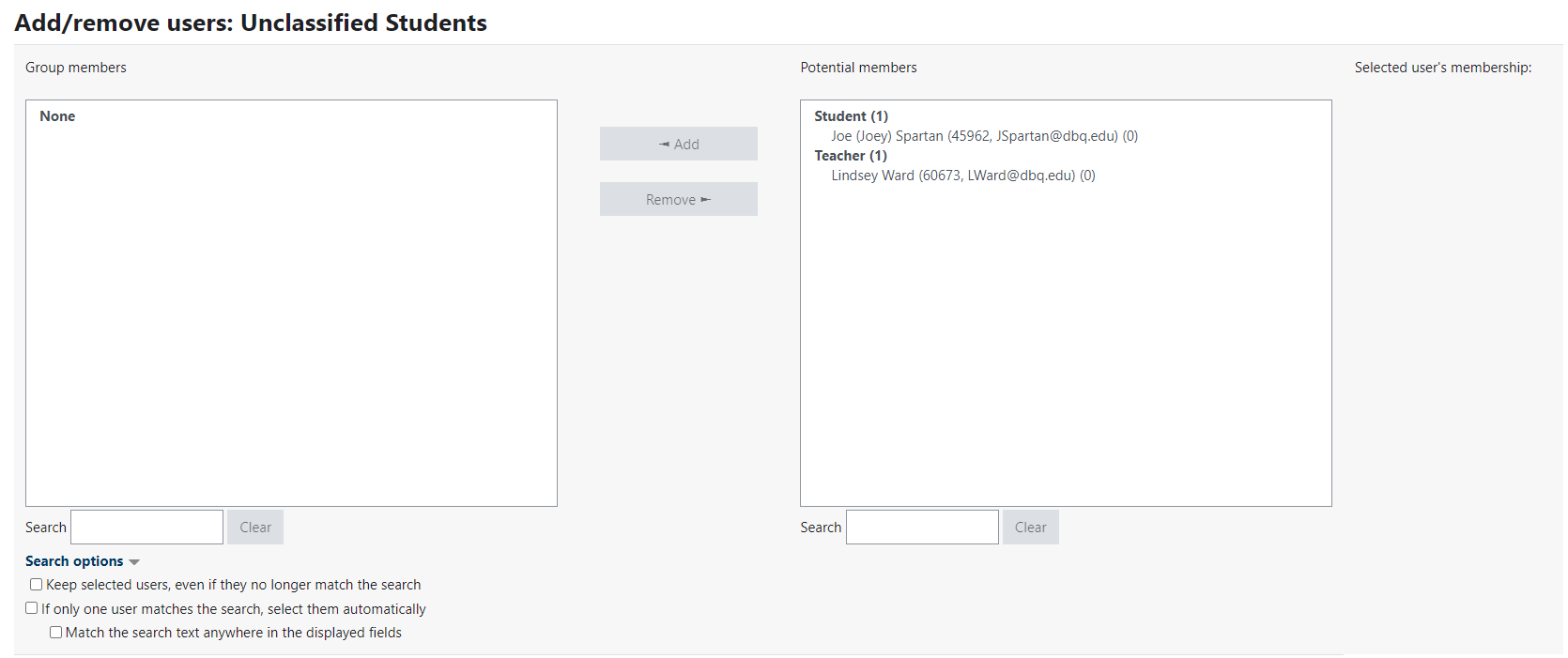
Click here to return to UDTS Adjunct and Affiliate Faculty main page.