Adding a Page to Your Course Page
Pages are useful for providing information in a window that is not shown directly on the main course page. Pages can help keep course pages concise and tidy. Most of the information you have viewed in this course page has been in pages. Pages can be set to display as pop-ups of various sizes or to open in the same window students are already viewing the course in.
Adding a Page to Your Course Page
- In your course page, toggle the Edit Mode toggle to green (editing is now turned on)
- In the section you wish to display a page, click Add Activity or Resource

- In the activity chooser menu, click Page
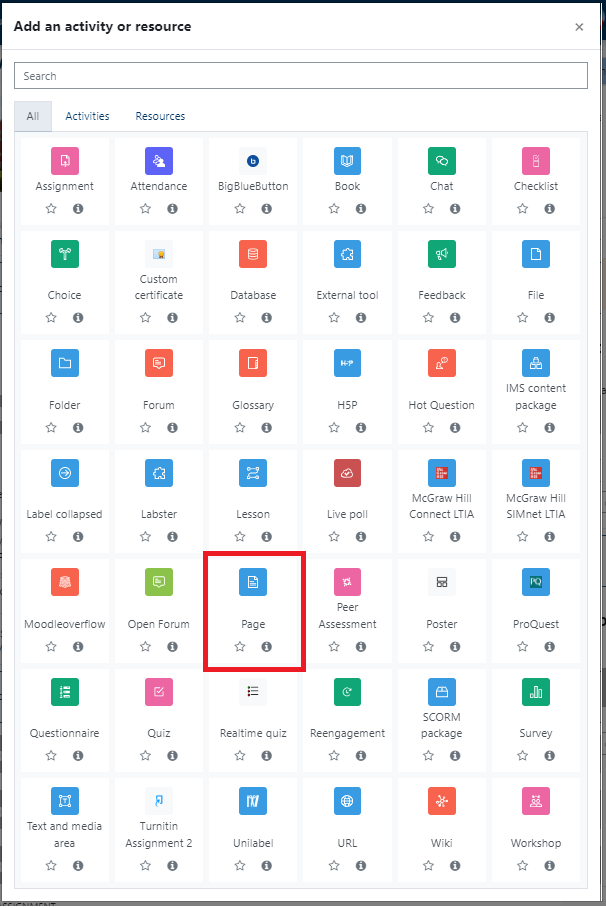
- In the field provided, type the name of the page you want displayed on your course page
- Provide a description of the page if you wish
- Then under Page Content, add any information you wish to include in your page. Use the editing menu to edit text, add images, videos, links, documents, etc. The downward arrow will display more editing tools.

- Under Appearance, select if you want the page to open in the same window or open in a pop-up window. If selecting pop-up window, be sure to display it and edit the size of the pop-up as necessary.
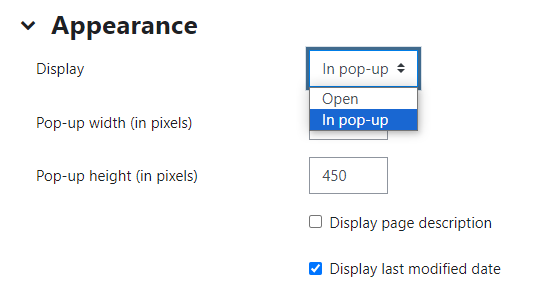
- When finished editing the page, scroll to the bottom of the page and click Save and Return to Course or Save and Display

Click here to return to UDTS Adjunct and Affiliate Faculty main page.