Choosing a Course Image
Course pages may optionally have their own course image. Course images show up on My Courses as well as above course headers when viewing the course page. If no course image is selected, a standard course image will be displayed,
Standard Course Image Banner

Standard Course Image on My Courses
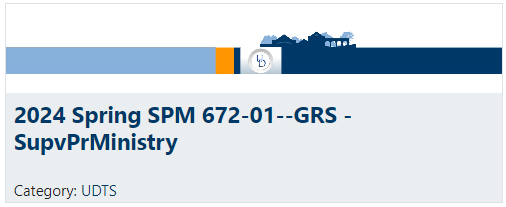
Adding a Course Image
- In your course page, toggle Edit Mode toggle to green (editing mode is now turned on)
- Under the course title at the top of the course page, click Settings

- Under the Description heading you will see a field for course image. Drag and drop an image into the field, or click the file icon and follow the steps for locating an image file on your computer.
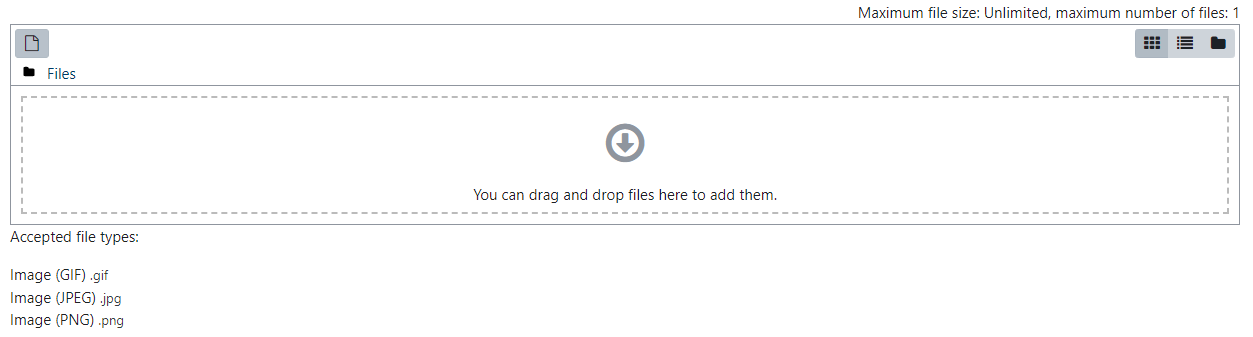
- Note, it might take several attempts to find or crop an image that looks appropriate in both the course heading and the My Courses tile view because one is a short rectangle and one is very short and wide. You can easily click an image placed in this field and click Delete to remove it and try again.
- After adding an image, scroll to the bottom of the page and click Save and Display.
Example Course Images

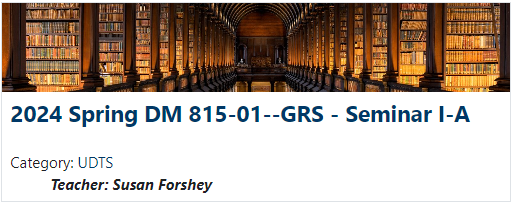

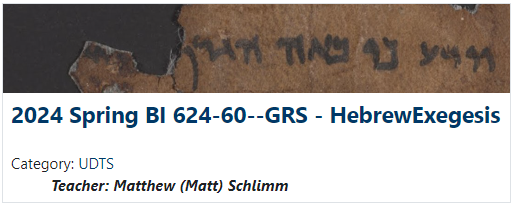

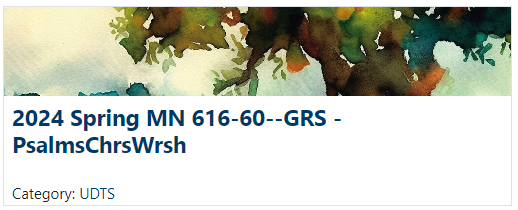
Click here to return to UDTS Adjunct and Affiliate Faculty main page.