Sharing a MediaSite Video to Moodle
Once video lectures have been recorded and edited, they will need to be shared with students.
Getting Shareable Link from MediaSite
- Once you have finished recording and editing your video lecture, you have several options to share it:
- Sharable link: This link will allow students to watch the video lecture in a web browser by clicking a link that will take them to the MediaSite website to watch the video
- Embedding: This option provides a small amount of HTML code to embed the video on another website, like your Moodle course page (note: sometimes Moodle will auto-embed video players using regular sharable links)
- Click on the video you wish to share from My Mediasite.
- In the right side navigation menu, select the permission level you would like to use to share your video. The click the blue "Share Presentation" button.
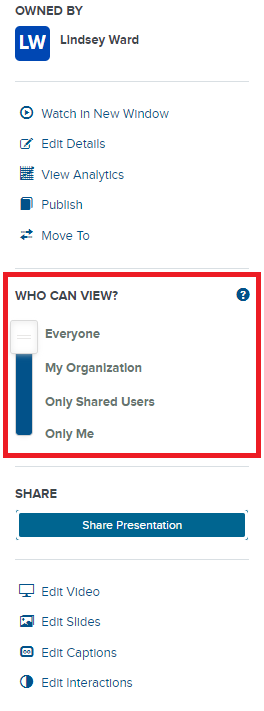
- Click Copy to copy the sharable link. This will copy the link to your computer's clipboard. You will then need to navigate to your Moodle course page to paste it.
- If you prefer embedding the video into the Moodle course page, select Embed from the sharing options in the middle of the sharing screen, and click the Copy button below the embed code. You will then need to navigate to your Moodle course page to paste it.
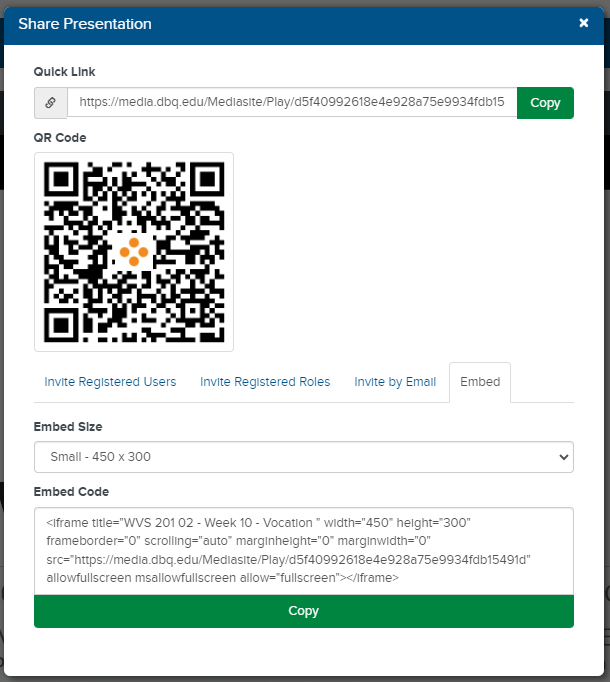
Click here to return to UDTS Adjunct and Affiliate Faculty main page.