Enhancing Accessibility of Video Lectures
While video lectures are easily accessible by most students, we should always provide options for those that may have limitations in accessing visual and audio information.
Accessibility Tools for Videos
- As an alternative to providing fully accessible videos, instructors are encouraged to share accessibility tools that can improve accessibility without providing it directly in the recording.
- Chrome browser has its own accessibility options that are free and available to anyone who uses the browser.
- In Chrome, select the three dots menu icon in the top right corner, select settings
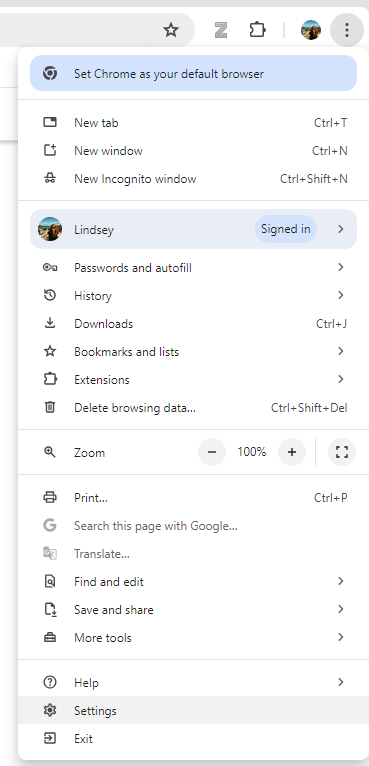
- On the left, select Accessibility
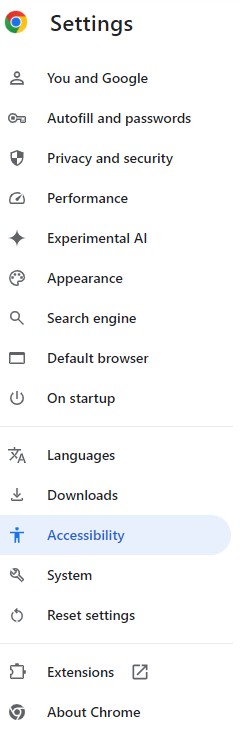
- Turn on the toggle switch for Live Captions. This enables Chrome to display a pop-up with auto-generated captions to any video that starts playing from a browser window
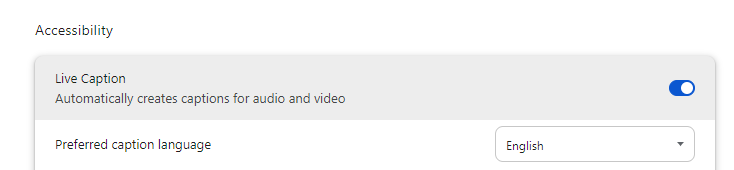
- Captions provided look like this
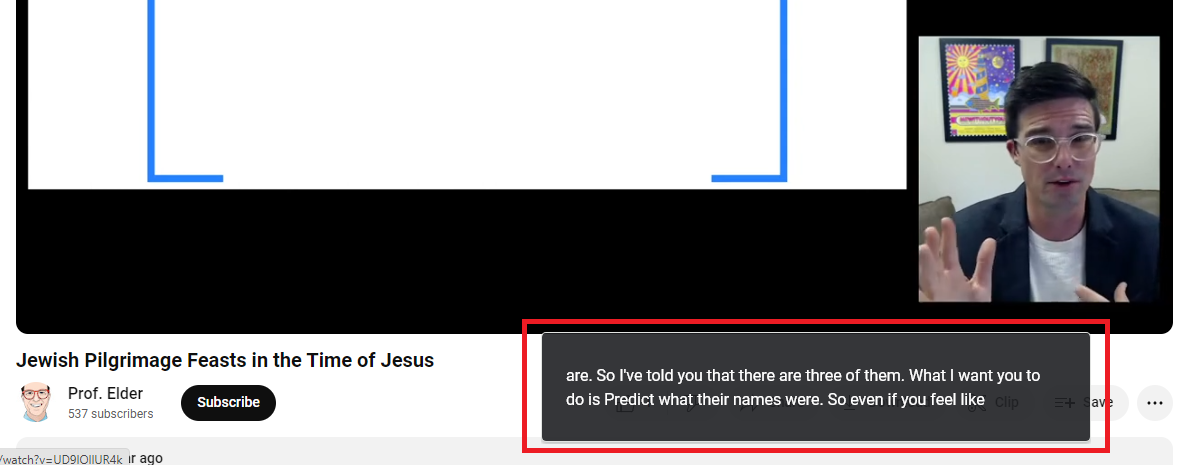
Providing Transcripts for Video Lectures
- If you use a script for recording video lectures, sharing the script in any way (a separate document, embedded transcription, etc) can improve accessibility.
- Captions must be set up manually in MediaSite. For lengthy lectures that are primarily speaking, it is recommended to just share the script file separately rather than creating captions.
- To add a transcript to a MediaSite video, select your video from the My MediaSite main page
- In the right side menu of options, select Edit Captions
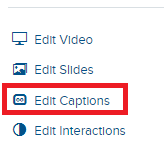
- On the left, there is a field for entering caption text. Below the video, there is a play/pause button. Play your video until the point at which you begin talking. Paste the caption text you'd like shown (approximately two lines of text on screen) as you speak, and click Add transcription at video position. This will create the starting point for the caption that is to be displayed.
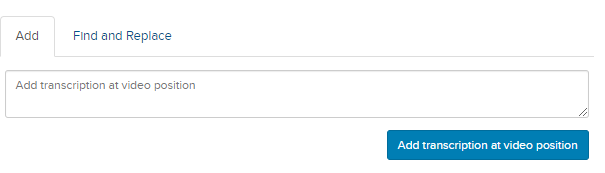
- When you add text, it will display below

- Beneath the video playback, you will see the text displayed in a small box. Drag the right end of the box until you've completed that portion of text in the video.
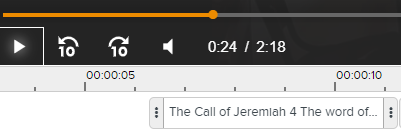
- Repeat the process with small sections of text (approximately two lines long on screen) until you've added all captions.
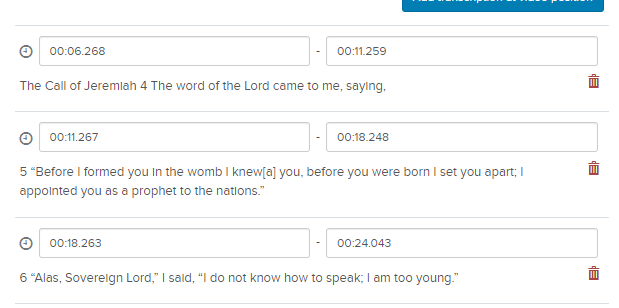

Click here to return to UDTS Adjunct and Affiliate Faculty main page.