Tips for Success in Setting Up a Gradebook
Setting up a course gradebook starts with careful activity setup. Each time you set up an activity such as an assignment, a forum, a quiz, etc. you are presented with grading options. Grading options can always be edited or added after activity creation.
Setting Up Activity Grades
- Consider the grading structure of your course overall. It is wise to develop a total number of points for the course, and then divide those points among all graded items. Considering this before you start building a gradebook will make setup easier. For example:
Total points = 1000
Major paper #1 = 200 points
Major paper #2 = 200 points
Major paper #3 = 200 points
Discussion Forums x10 = 20 points each (200 points)
Minor reflective assignments x10 = 20 points each (200 points)
- When creating or editing an activity, look for the Grades section in the editing window. Here are some examples of what grading options might look like in various activities
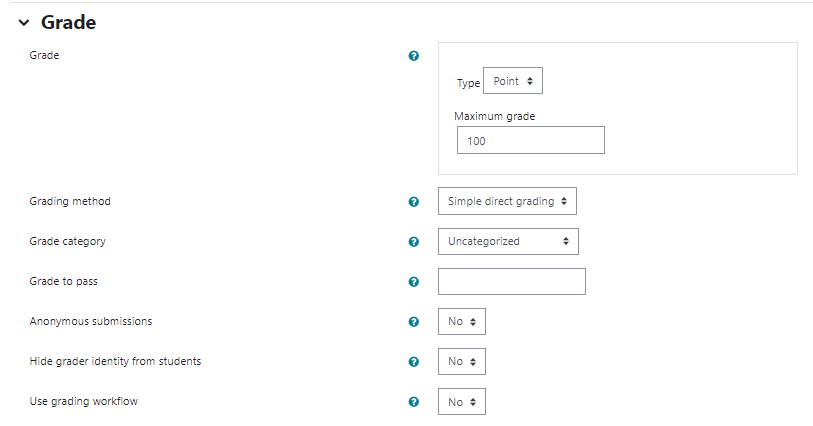
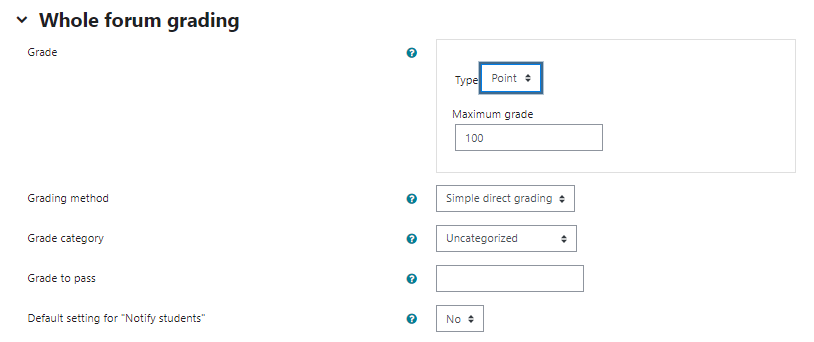
- Set the grading type for the activity to Points, then set the maximum grade for the assignment.
- Simple direct grading allows you to enter any number of points from 0 to the maximum number set, and the student will receive the grade (using the standard grading scale in the course page). Other options will be covered in detail in the pages that follow.
- If you wish for a certain minimum grade to be a passing grade, you may enter it. Otherwise, leave it blank.
- You can choose if students get notified when you've provided feedback or a grade.
- After setting these options, scroll to the bottom of the activity and click Save and Return to Course.

Click here to return to UDTS Adjunct and Affiliate Faculty main page.